In this post, we will cover the fundamentals of Microsoft Word's formatting options, including how to apply superscript, subscript, and strikethrough to text in a document, and what effects these options have.
Superscript & Subscript in Microsoft Word:
When formatting text in a Microsoft Word document, superscript and subscript alter the positioning of the text relative to other text. When text is formatted as superscript, it is displayed slightly above the regular text line, as shown below:
Regular Text Superscript
Conversely, when text is formatted as subscript, it is displayed slightly below the regular text line:
Regular Text Subscript
To apply these formatting options in Microsoft Word, follow these steps:
Step 1. Highlight the text that you want to format using your cursor.
Step 2. Navigate to the Font section on the Home tab of the ribbon.
Step 3. Select either superscript (X2) or subscript (X2).
The selected text will now be formatted accordingly. To revert back to regular text formatting, simply uncheck the superscript or subscript option.
For frequent users of superscript and subscript formatting options, the following keyboard shortcuts can be used to quickly apply these formats:
For the Superscript Ctrl + Shift + Plus Sign (+)
For the Subscript Ctrl + Equals Sign (=)
Strikethrough in Ms Word:
Text that has been formatted with strikethrough appears as if it has been crossed out. To achieve this effect in Microsoft Word, follow these steps:
Step 1. Highlight the text you want to format with your cursor.
Step 2. Navigate to the Font section of the Home tab located on the main ribbon.
Step 3. Click on the strikethrough option (which is usually represented by "ab" or "abc") to apply the formatting.
To avoid strikethrough formatting from carrying over to regular text, remember to uncheck the option after applying it to selected text in Microsoft Word. Although there is no pre-set keyboard shortcut for strikethrough in Word for Windows, you can create a shortcut for easy access if you use this formatting frequently. For Word on Mac, simply use the keyboard shortcut Command + Shift + X to apply strikethrough formatting.
Whether you're using superscript, subscript, or strikethrough for footnotes or chemical formulas, it's important to ensure that your writing always appears professional. Consider having your work proofread by experts in the field for added quality assurance.




















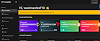








No comments:
Post a Comment